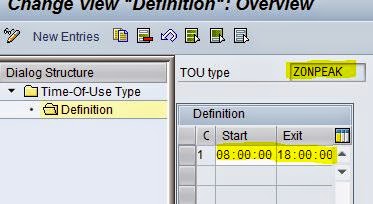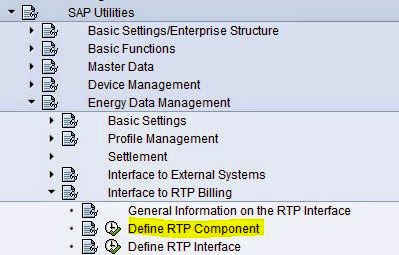IMG -> Utilities Basic Functions Portion and
Scheduling Define Control Parameters for Scheduling
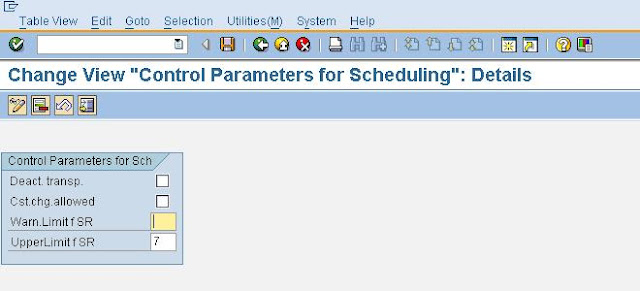
2. Define Number Ranges for Register Groups
IMG -> Utilities Device Management Technology
Register Groups Define Number Ranges for Register
Groups
3. Define Register IDs
IMG -> SAP Utilities Device Management
Technology Register Groups Define Register IDs.
This is used to to define the register identification of the Registers. The register
identification along with the division helps in defining the functions of a Register
4. Define Register Types
IMG -> SAP Utilities Device Management
Technology Register Groups Define Register Types
The Register Type determines at what time a particular Register will start and stop registering the
energy consumption
5. Define Help Table for Specification of Material Reference
IMG -> Utilities Device Management Technology
Device Category Define Help Table for specification
of Material Reference
This is to specify materials to be automatically used as reference
materials for the IS-U-specific material master for creation of Device Category.
Linking the IS-U Device Category to the material ensures integration of IS-U Device
Management with MM and therefore, use of the existing standard
functions in IS-Utilities.
6. Define Number Ranges for Logical Device Numbers of Devices
IMG -> SAP Utilities Device Management
Installation Define Number Range for Logical Numbers
of Devices
The Logical Device Number identifies the position of a Device in a device location and
therefore, in the installation structure as well. In replacement of Devices, the new
Device adopts the Logical Device Number of the removed Device
7. Define Number Ranges for Logical Register Numbers of Registers
IMG -> SAP Utilities Device Management
Installation Define Number Range for Logical Numbers
of Registers.
Logical Register Number is automatically assigned to all Device Registers upon
installation of Devices in a device location. The number is not displayed on the
screen and it only used internally in the programs
8. Define System Parameters for Installation/Removal/Replacement
IMG -> SAP Utilities Device Management
Installation Define System Parameters for
Installation/Removal/Replacement.
This is used to maintain system parameters for installing, replacing, and
removing Devices
9. Define Technical Control Parameters for Meter Reading Data Processing
IMG -> SAP Utilities Device Management Meter
Reading Basic Settings Define Technical Control
Parameters for Meter Reading Data Processing.
This is used to maintain the technical control parameters for meter reading
data processing. The following parameters can be configured in this step. The
parameters are valid for the entire system....
Display plausible meter readings only
Display implausible meter readings only
Change meter reading-relevant rate type
10. Define Control Parameters for Meter Reading Data Processing
IMG -> SAP Utilities Device Management Meter
Reading Basic Settings Define Control Parameters
for Meter Reading Data Processing.
This can be used in for maintaining control parameters for meter reading
data processing like triggering of warnings or error messages for meter reads,
triggering of Service Orders or Service Notifications, etc.
11. Define Meter Reading Control
IMG -> SAP Utilities Device Management Meter
Reading Basic Settings Define Meter Reading
Control.
This is used to control below parameters....
Permitted number of meter readings by customer
Permitted number of estimations
Sum of the permitted number of estimations and meter readings by the customer
12. Define Validation Class
IMG -> SAP Utilities Device Management Meter
Reading Validation Checks Independent Validations
Define Validations Class
This is used in for defining validation classes that are used in meter read
validations
13. Allocate Independent Validations to Validation Class
IMG -> SAP Utilities Device Management Meter
Reading Validation Checks Independent Validations
Allocate Independent Validations to Validation
Classes.
This can be used in for assigning the types of independent validations that
are to be performed...These validations are assigned to the Validation Classes
Zero consumption validation – Independent validation Number 01
Permitted number of estimated meter readings – Independent validation Number 03
Absolute tolerance limits – Independent validation Number 06
14. Define Validation Parameters for Validation Classes
IMG -> Utilities Device Management Meter
Reading Validation Checks Independent Validations
Define Validation parameters for Validation Classes.
This is used to define the number of days in a meter reading period in
which zero consumption of a register is accepted
15. Define Tolerance Limits for Validation Classes
IMG -> Utilities Device Management Meter
Reading Validation Checks Independent Validations
Define Tolerance limits for Validation Classes
This is used to define the tolerance limit for the independent
validation types. SAP allows defining the positive and negative limits for absolute
consumption deviation for a consumption period.
16. Define Number Ranges for Meter Reading Orders
IMG -> Utilities Device Management Meter
Reading Meter Reading Order Order Creation
Define Number Ranges for Meter Reading Orders
This is used in to define a number range object, which describes
number assignment used for the Meter Reading Orders
17. Define Meter Readers
IMG -> Utilities Device Management Meter
Reading Meter Reading Order Order Creation
Define Meter Readers
This is used in to define the meter readers. has to allocate the meter
readers defined here to a Meter Reading Unit
18. Device Info Record
IMG -> Utilities Device Management Installation
Device Info record
This can be used in to define the device info record. This could be used
where metering is done without physical device